Imagine this: you launch your newsletter, hit “send,” and instead of seeing your usual open rates, you notice a dramatic drop. Your heart sinks. Did all your emails go to spam? Did Gmail suddenly decide to block you?
A sudden drop in email deliverability can feel overwhelming, but the good news is that most problems can be diagnosed and fixed. In this guide, we’ll take you step by step through the process of figuring out what went wrong, how to solve it, and how to prevent it from happening again.
What Email Deliverability Really Means
“Delivered” only means your email reached the receiving server. Deliverability is whether it reached the inbox instead of spam. Providers like Gmail, Yahoo, or Outlook score your message using authentication, reputation, and engagement. If any of those signals worsen, inbox placement can drop fast.
Mailpro campaign statistics let you see exactly where emails land and how subscribers react.
Step 1 — Confirm the Drop Is Real
The very first thing you need to do when you notice a sudden decline in open rates or engagement is to make sure the problem is real. Believe it or not, many marketers panic over what turns out to be just a one-off campaign that didn’t perform as well as expected.
Think of it like checking your car’s dashboard light: sometimes it’s a genuine problem, and other times it’s just a temporary glitch. Here’s how to verify whether you’re facing a real deliverability issue or just a bump in the road:
-
Compare multiple campaigns.
Don’t rely on the numbers from a single email send. Look back at your last two or three campaigns. If open rates or clicks only dropped once, it may simply be that your subject line didn’t resonate, or your content wasn’t as relevant that time. If the drop is consistent across several campaigns, you’re likely dealing with a real deliverability issue. -
Break results down by provider.
With Mailpro’s statistics, you can compare Gmail, Outlook, Yahoo, and other domains separately. If Gmail shows a big drop but Outlook doesn’t, the issue is specific to Gmail’s filters, not your entire list. This narrows your investigation dramatically. -
Check clicks as well as opens.
If your delivery rate stayed stable but your click-through rate fell, the problem isn’t deliverability at all—it’s your content or offer. But if your delivery rate itself has dropped, or if most of your messages are landing in spam, then deliverability is the true culprit.
By taking a step back and confirming the issue, you avoid chasing the wrong problem. This quick diagnostic step saves you time and ensures you’re not mistaking weak content for a technical deliverability issue.
👉 In short: always confirm before you act. A sudden dip may be a real red flag—or it may just be that one email missed the mark.
Step 2 — Verify SPF, DKIM, and DMARC
Think of email authentication as your passport and ID card rolled into one. Just like a border officer won’t let you through without documents, mailbox providers won’t deliver your emails to the inbox unless they trust your identity. This trust comes from three key authentication protocols: SPF, DKIM, and DMARC.
What They Do
- SPF (Sender Policy Framework): Works like a guest list. It tells mailbox providers which servers are allowed to send emails on behalf of your domain. If an email comes from an unauthorized server, it’s flagged as suspicious.
- DKIM (DomainKeys Identified Mail): Think of this as a digital signature. Each outgoing email carries a unique cryptographic signature that proves the content hasn’t been altered and that it genuinely came from your domain.
- DMARC (Domain-based Message Authentication, Reporting, and Conformance): Acts like your security policy. It tells ISPs what to do if SPF or DKIM checks fail—ignore, quarantine, or reject. It also gives you reporting so you can see who is sending on behalf of your domain.
Why Problems Happen
- You just changed your DNS records and forgot to update SPF.
- You moved to a new email provider but didn’t configure DKIM.
- You have multiple sending platforms (newsletters, CRM, transactional emails) but only one is authenticated.
- Your DMARC policy is missing or too strict, causing valid emails to be rejected.
Even a small misconfiguration can cause a dramatic drop in inbox placement. Sometimes everything works fine, then one DNS change overnight breaks the chain and deliverability tanks.
How to Check
- Use a tool like MXToolbox or Mailpro’s built-in spam checker to test if your SPF and DKIM are aligned.
- Send yourself a test email and check the header: Gmail, for example, will show you if SPF, DKIM, and DMARC “PASS” or “FAIL.”
- Make sure your DMARC record is published and aligned (your “From” domain matches the authenticated domain).
How Mailpro Helps
Mailpro makes it simple to set up SPF and DKIM by providing you with the exact DNS entries you need to add to your domain. You can also publish a DMARC record to boost trust and even go a step further with BIMI—the newer standard that displays your brand logo in inboxes.
👉 Authentication is not optional anymore. It’s the foundation of trust between your domain and mailbox providers. Without it, even the best-designed campaign can land in spam.
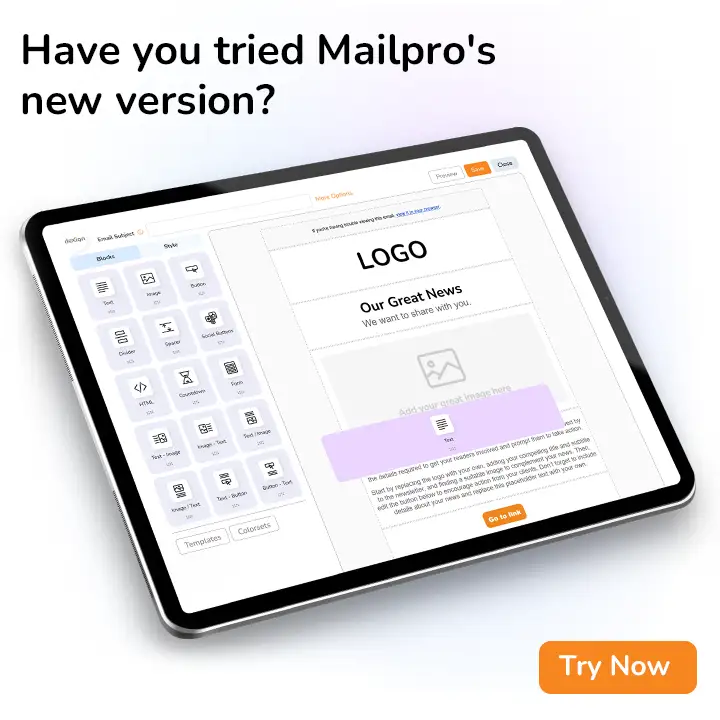
Step 3 — Check Sender Reputation and Blacklists
Even if your SPF, DKIM, and DMARC records are perfectly configured, your emails still need to be “trusted” by mailbox providers. That trust is measured through your sender reputation.
Think of reputation like a credit score: it builds up over time, and if you suddenly rack up “bad behavior,” your score plummets. Once that happens, ISPs like Gmail or Outlook will filter you into spam—or block you entirely.
What Impacts Your Reputation
-
Spam Complaints
Every time someone hits “Mark as spam,” it’s recorded against your domain or IP. A high complaint rate is one of the fastest ways to ruin your reputation. -
Bounce Rates
- Hard bounces (email addresses that don’t exist) signal poor list hygiene.
- Soft bounces (mailbox full, temporary issues) can be fine in small numbers, but repeated soft bounces suggest throttling or blocks.
-
Shared vs. Dedicated IPs
If you’re on a shared IP, you’re “sharing the credit score” with other senders. If one of them behaves badly, your reputation can suffer—even if you did nothing wrong. That’s why high-volume senders often prefer a dedicated IP, where they alone control the reputation. -
Sudden Volume Changes
Sending ten times more emails than usual overnight can look suspicious. ISPs may assume your account was hacked or you purchased a bad list.
How to Check Your Reputation
- Use free tools like Google Postmaster Tools or Microsoft SNDS to monitor your sending reputation.
- Run a blacklist check with MXToolbox or similar tools. If your domain or IP appears on a major blacklist, that explains a sudden drop.
- Review complaint and bounce reports in your Mailpro dashboard. If you see spikes, that’s your culprit.
What to Do If You’re Blacklisted
- First, stop blasting your full list. Keep sending only to your most engaged subscribers to rebuild positive signals.
- Clean your list immediately—remove invalid addresses and unengaged contacts.
- Visit the blacklist’s website (Spamhaus, Barracuda, etc.) and follow their removal process. Some require a request form; others delist you automatically once the problem is fixed.
How Mailpro Helps
With Mailpro, you can monitor complaint rates, bounce rates, and deliverability per domain. If you’re a steady sender, Mailpro can provide a dedicated IP, helping you build your own reputation without being affected by other businesses.
👉 The key takeaway: your reputation takes months to build, but it can drop in a single bad campaign. Regular monitoring prevents nasty surprises.
Step 4 — Audit Your Email List
One of the most overlooked causes of a sudden drop in deliverability is a bad or decaying email list. Even if your infrastructure is flawless and your content is on point, if you’re sending emails to the wrong people—or worse, to spam traps—your deliverability will suffer.
Think of your email list like the engine of your car: if it’s full of dirt and broken parts, it doesn’t matter how polished the outside looks—the performance will still fail.
Why Lists Decay Naturally
- People change jobs. Work email addresses become invalid.
- Users abandon accounts. Old personal inboxes turn into spam traps.
- Subscribers lose interest. They stop opening your emails, signaling to ISPs that you’re sending irrelevant content.
Even the cleanest list will decay by about 20–30% per year if you don’t maintain it.
Warning Signs of Poor List Health
- High bounce rates: If many of your emails come back as “undeliverable,” ISPs will start to distrust your domain.
- Low engagement: A majority of your subscribers haven’t opened or clicked in months.
- Spam traps: Old, recycled emails used by ISPs to catch senders with poor hygiene. Hitting even a few of these can get you blacklisted.
How to Audit and Improve Your List
-
Remove hard bounces and invalid addresses.
These addresses will never work again. Keeping them on your list only damages your reputation. -
Segment by engagement.
- Send most frequently to your engaged users (those who opened or clicked in the last 90 days).
- Reduce frequency for semi-engaged users.
- Run re-engagement campaigns for inactive users before considering removal.
-
Respect inactivity.
If someone hasn’t opened in 6–12 months, they’re signaling disinterest. Continuing to email them increases the chance of complaints and spam filtering. -
Never buy lists.
Purchased lists often contain spam traps and uninterested recipients. They might give you a bigger list, but they’ll also destroy your reputation.
How Mailpro Makes This Easier
Mailpro offers list cleaning and segmentation tools that allow you to:
- Automatically remove bounced addresses.
- Tag and segment subscribers by engagement level.
- Automate re-engagement campaigns to win back inactive users—or gracefully let them go.
👉 Remember: a smaller, cleaner list will always perform better than a large, dirty one. High engagement signals tell ISPs that your emails are wanted, which keeps you in the inbox.
Step 5 — Review Content and Cadence
Even if your authentication is solid and your list is clean, the way you write and send your emails can trigger spam filters. ISPs watch not only who you send to but also what you send and how often.
Think of this like being a guest at someone’s house. If you show up too often or shout when you talk, you’ll wear out your welcome—no matter how polite you are otherwise.
Why Content Matters
Mailbox providers use algorithms to scan the body of your email, subject lines, links, and even formatting. If your emails look suspicious, promotional overload, or deceptive, they may go straight to spam.
Common red flags include:
- Over-the-top subject lines: “MAKE MONEY FAST!!!” or “READ THIS NOW!!!”
- Too many images or broken images: Emails with giant image blocks and little text often get filtered.
- Link issues: Shortened URLs or broken links are a trust killer.
- Missing unsubscribe link: Not only is this a legal requirement, but ISPs will punish you if it’s hard to opt out.
Why Frequency (Cadence) Matters
- Sudden spikes in volume: If you normally send 2,000 emails a week and suddenly blast 20,000, filters will suspect spam behavior.
- Over-mailing your list: Daily emails to people who don’t open often result in higher complaint rates.
- Inconsistent patterns: If you disappear for months and then flood inboxes, providers may see that as irregular and risky behavior.
How to Adjust for Better Results
-
Set a predictable schedule.
Choose a rhythm your subscribers expect—weekly, bi-weekly, or monthly—and stick to it. -
Segment your cadence.
Highly engaged users may welcome frequent updates. Less active users should hear from you less often. -
Keep content clean and relevant.
Focus on value—educational tips, helpful guides, or exclusive offers. Avoid filler content just to send something. -
Make unsubscribing easy.
Paradoxically, an easy unsubscribe protects your reputation. People who can’t find the link are more likely to mark you as spam.
How Mailpro Helps
Mailpro includes built-in tools to:
- Test subject lines with a spam checker before sending.
- Segment lists by engagement, so you don’t overwhelm inactive users.
- Automate campaigns so your cadence is consistent without manual effort.
👉 The key takeaway: Quality and consistency beat quantity. It’s better to send fewer, more valuable emails than to flood inboxes with messages that look spammy or irrelevant.
Step 6 — Look at ISP-Specific Issues
Sometimes a deliverability problem isn’t universal. You may notice Gmail users stopped opening your emails, but Outlook and Yahoo users are still engaging normally. This means the issue isn’t with your entire setup—it’s specific to one provider’s filtering rules.
Think of mailbox providers like different airlines. Each has its own baggage policies: one allows two carry-ons, another only one. If you don’t follow the right rule for the right airline, you get stopped at the gate. The same is true with ISPs.
Gmail’s Strict Rules
Gmail has some of the toughest requirements, especially since its 2024 updates. To consistently land in Gmail inboxes, you need to ensure:
- SPF, DKIM, and DMARC are aligned. Gmail enforces strict authentication standards.
- One-click unsubscribe is enabled. Gmail requires a visible, working unsubscribe link in the header.
- Low spam complaint rates. Even 0.3% complaint rate can cause problems.
- Consistent sending volume. Gmail’s algorithms dislike sudden spikes in traffic.
Yahoo and AOL
Now part of the same group, Yahoo also tightened its rules in 2024. It mirrors many of Gmail’s requirements: authentication, low spam complaints, and easy unsubscribes. Yahoo users also tend to be protective of their inboxes, so engagement matters a lot.
Outlook and Microsoft 365
Outlook is known for being stricter with business senders. Microsoft looks closely at spam complaints, user engagement, and sender reputation. Outlook may also temporarily throttle your emails (soft bounces) if you send too many at once.
How to Diagnose ISP-Specific Problems
- In your Mailpro statistics, filter results by domain (Gmail, Yahoo, Outlook, etc.).
- Look for sharp differences. If Gmail’s open rate collapsed but Outlook stayed steady, Gmail’s rules are the issue.
- Send a test email to accounts you control at different providers and check the spam folder.
How to Fix It
- For Gmail and Yahoo: confirm your SPF, DKIM, and DMARC alignment, and add one-click unsubscribe.
- For Outlook: reduce sending frequency, lower complaint rates, and warm up volume gradually.
- For all ISPs: focus on engagement. If people consistently open and click, inbox placement improves.
How Mailpro Helps
Mailpro lets you break down deliverability stats by domain so you can quickly see where the issue lies. You can also use Mailpro’s spam checker to preview how Gmail, Yahoo, and Outlook are likely to filter your messages before sending.
👉 The key takeaway: don’t assume all inboxes behave the same way. Sometimes your “deliverability problem” is really just one provider holding you to a stricter standard.
Step 7 — Run a Spam Test
Imagine hosting a concert without a sound check—you wouldn’t risk it. The same principle applies to email marketing: before sending to thousands of subscribers, you should always run a spam test. It’s like a dress rehearsal for your campaign, showing you exactly how mailbox providers might treat your message.
What a Spam Test Does
A spam test simulates how your email will be evaluated by ISPs like Gmail, Yahoo, and Outlook. It checks:
- Authentication: Are SPF, DKIM, and DMARC passing correctly?
- Spammy language: Does your subject line or body contain risky words like “FREE!!!,” “100% GUARANTEED,” or “WIN BIG”?. Learn more.
- Formatting issues: Are there too many images with little text? Are your links shortened, broken, or redirect-heavy?
- Header information: Is your “From” name clear and consistent with your brand?
- Footer compliance: Do you have a physical mailing address and a visible unsubscribe link?
Why It Matters
Mailbox providers don’t just filter based on your history—they also analyze each message you send. Even if your past campaigns were fine, one poorly designed email can trigger filters and start a downward spiral in your deliverability. A spam test lets you catch these issues before they reach inboxes.
How to Use Spam Tests Effectively
- Always test new templates. A fresh design might look beautiful but could contain elements that raise spam flags.
- Test after DNS or domain changes. If you recently updated SPF or DKIM, a spam test confirms everything still aligns.
- Check subject lines. Some words and phrases trigger filters more than others—testing helps you adjust your wording.
- Fix issues right away. Don’t ignore warnings, even if they seem minor. Deliverability is all about trust, and small problems add up.
How Mailpro Helps
Mailpro includes a built-in spam checker that runs these diagnostics automatically. It shows you where you’re at risk—whether it’s authentication, content, or formatting—and gives you actionable recommendations. This saves you from blind sending and protects your sender reputation.
👉 The takeaway: never send blind. A two-minute spam test is the simplest insurance policy against wasted campaigns and lost revenue.
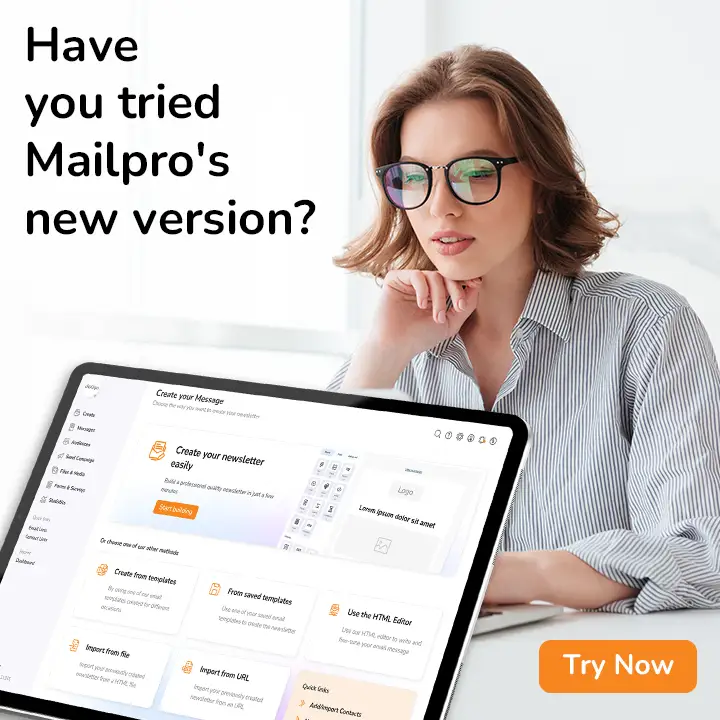
Step 8 — Apply the Right Fix
By this stage, you’ve confirmed the drop is real, checked your authentication, reviewed your reputation, cleaned your list, and analyzed your content and cadence. Now it’s time to act. The most important thing here is to apply the fix that matches the cause—not to throw random solutions at the wall and hope something works.
Think of this like going to the doctor: if your headache comes from dehydration, painkillers alone won’t solve the problem. You need the right treatment for the right diagnosis. The same principle applies to deliverability.
If the Problem Is Authentication (SPF, DKIM, DMARC)
- Double-check your DNS records with your domain host.
- Ensure that your Mailpro-provided SPF and DKIM entries are published correctly.
- If you added new services (like a CRM or transactional email tool), update your SPF to authorize them as senders.
- Publish a DMARC record, even with a relaxed policy (p=none) to start gathering reports.
👉 Fixing authentication usually restores trust quickly, especially with Gmail and Yahoo.
If You’re on a Blacklist
- Pause sending to your entire list immediately. Continuing will only make it worse.
- Clean your list thoroughly—remove invalid addresses and unengaged users.
- Check the specific blacklist’s website (Spamhaus, Barracuda, etc.) for their removal process. Most have forms where you explain the corrective actions you’ve taken.
- Resume sending slowly to your most engaged subscribers once delisted.
👉 Blacklist recovery can take days or weeks, depending on severity, but patience pays off.
If Reputation Took a Hit
- Scale back volume immediately—stop blasting your entire list.
- Focus on your most engaged segment (recent openers/clickers). Positive engagement rebuilds reputation faster than anything else.
- Send smaller, higher-quality campaigns until open rates stabilize.
- Avoid risky subject lines and too-frequent emails until trust improves.
👉 Think of this as a “reputation diet”—cut out the junk and focus on quality.
If Content or Cadence Is the Issue
- Rewrite subject lines to be clear and honest, not clickbait.
- Ensure your “From” name matches your brand and looks trustworthy.
- Space out your sends—don’t overwhelm inactive users.
- Double-check that your unsubscribe link is visible and working.
👉 Often, improving clarity and reducing volume brings deliverability back to normal.
If the Issue Is ISP-Specific
- For Gmail/Yahoo: align SPF, DKIM, DMARC and enable one-click unsubscribe.
- For Outlook: reduce volume and complaints, and send gradually over time.
- For all ISPs: prioritize engagement—positive subscriber actions always help.
👉 Sometimes fixing deliverability means tailoring your approach to each provider.
How Mailpro Helps
Mailpro gives you all the tools to apply these fixes:
- DNS setup guides for SPF and DKIM.
- Dedicated IP options if shared reputation is dragging you down.
- List cleaning and segmentation to target only engaged subscribers.
- Spam testing tools to spot content problems before they damage reputation.
👉 The key takeaway: don’t panic—pinpoint the problem and fix that one thing first. Deliverability almost always improves once you address the root cause.
Step 9 — Prevention: Keep Problems from Returning
Fixing a sudden drop in deliverability feels like putting out a fire. But the real secret to long-term success is fire prevention. Once you’ve recovered, you want to make sure the same issue doesn’t come back a few weeks later. Deliverability is not a “one-time project”—it’s an ongoing practice.
Think of it like maintaining your health: a crash diet might help you lose weight quickly, but only healthy habits keep the results. The same is true for your sender reputation and inbox placement.
Build Healthy Sending Habits
-
Warm up gradually.
Anytime you start using a new domain or dedicated IP, send small volumes first and ramp up slowly. This helps ISPs learn to trust you. -
Stay consistent.
Mailbox providers love predictability. If you normally send a weekly newsletter, stick to that rhythm. Sudden gaps or bursts can look suspicious. -
Keep lists clean.
Regularly remove hard bounces, role accounts, and inactive subscribers. Don’t wait for a crisis—make it part of your routine.
Keep Your Content Subscriber-Friendly
-
Focus on engagement.
ISPs measure whether people open, click, or delete without reading. High engagement tells them your emails are wanted. -
Refresh subject lines.
Rotate your approach, test clarity vs. curiosity, and always match the promise in the body of your email. -
Respect the unsubscribe.
A visible opt-out option reduces spam complaints, which is better for your reputation long-term.
Monitor Reputation Regularly
- Use tools like Google Postmaster Tools or Mailpro’s analytics to keep an eye on complaint rates, bounce rates, and domain performance.
- Watch for sudden spikes—they’re often early warning signs of a bigger issue.
- Track results by provider to catch ISP-specific problems before they escalate.
Stay Ahead of ISP Rules
Gmail, Yahoo, and Outlook update their requirements regularly. What worked last year may not work today. For example, Gmail’s 2024 rules introduced one-click unsubscribe and stricter DMARC alignment. Following industry updates keeps you compliant and protected.
How Mailpro Makes Prevention Simple
Mailpro gives you everything you need to stay proactive:
- Automated list hygiene to suppress bounces and inactives.
- Engagement-based segmentation so you can send more to active users and less to cold ones.
- Spam testing tools to check content before you send.
- Detailed deliverability reports broken down by provider, so you catch issues early.
👉 Prevention isn’t about doing more—it’s about building smart habits and letting your tools do the heavy lifting.
Final Word
A sudden drop in email deliverability can feel like a crisis, but if you follow a structured troubleshooting process and adopt preventive habits, you’ll not only recover—you’ll come back stronger.
With Mailpro’s SMTP infrastructure, list management, spam testing, and reporting tools, staying in the inbox becomes less of a guessing game and more of a reliable, repeatable system.
The best defense against future drops? Consistency, transparency, and a clean, engaged list.
