Already published your email as a web page? With Mailpro, you can fetch that page’s HTML directly from its URL and load it into the message editor. Keep your layout intact, adjust copy and links, add tracking, and send—no copy/paste required.
Import an HTML Newsletter from a Website URL
URL import is ideal for teams that stage templates on a site or CMS. Designers can publish the HTML to a staging URL; marketers then pull that HTML into the Mailpro WYSIWYG/HTML editor in one step. It’s efficient, reduces version drift, and preserves brand styling.
Key Advantages
- No copy/paste: fetch the HTML straight from the live URL and skip manual code transfer.
- Faster teamwork: designers ship to a URL; marketers import and send.
- Brand consistency: use the exact markup and assets approved by your brand team.
- Reusable: save the imported design as a template for future campaigns.
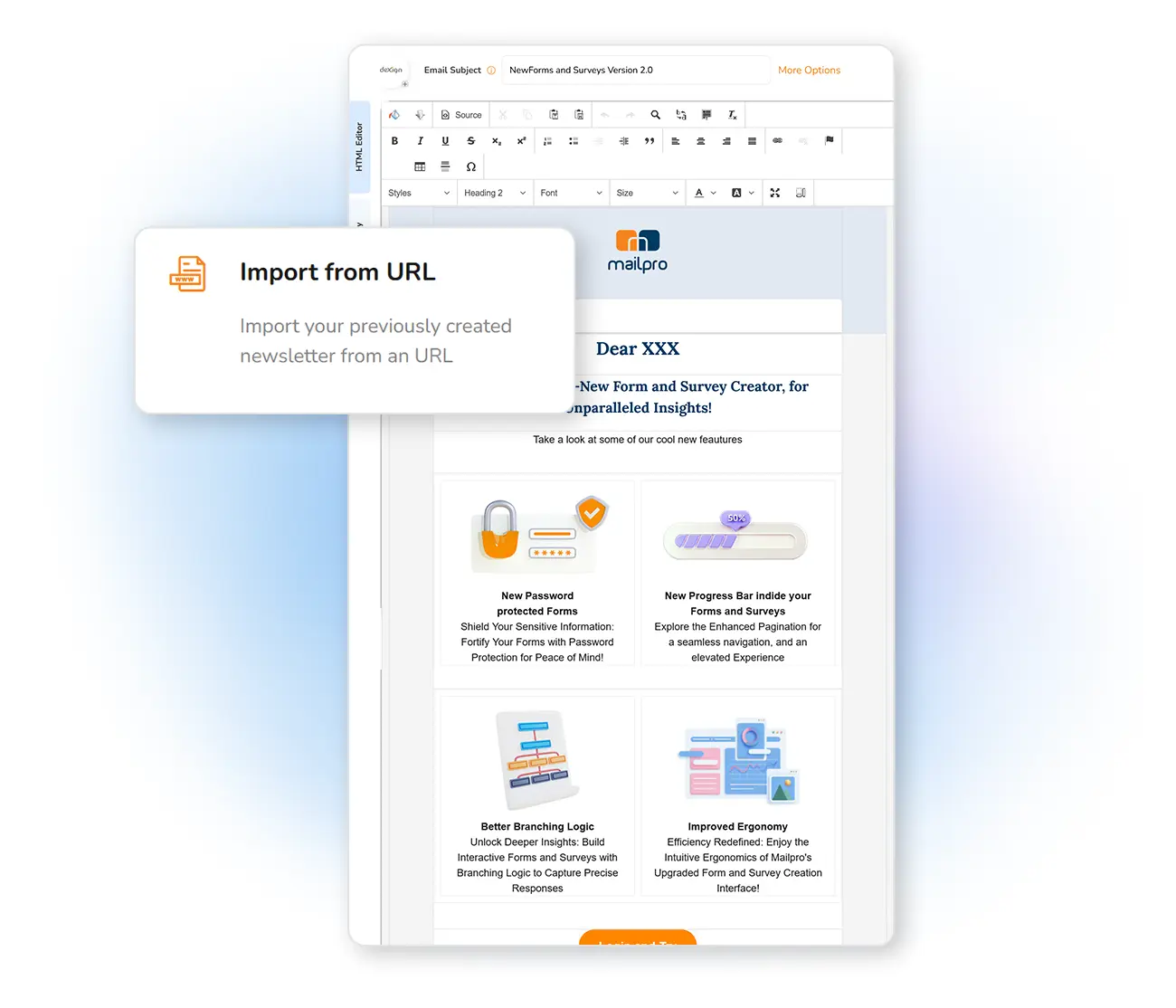
How to Import from a URL (Step by Step)
- Publish your template at a reachable URL (staging or production). Make sure assets (images, CSS) are publicly accessible over HTTPS.
- In Mailpro, create a new message and choose Import from URL. Paste the full URL (use absolute, https:// links).
- Review & adjust content in the editor: subject line, preheader, alt text, UTM parameters, and links.
- Preview & test across major inboxes and run a spam check before sending.
Best Practices for URL-Based HTML Emails
- Inline CSS & table layouts: most email clients ignore external stylesheets and modern layout techniques. Favor tables and inline CSS.
- Absolute HTTPS URLs: host images/assets securely and reference them with full paths.
- No JS, iframes or forms: these are typically blocked in emails. Keep interactivity simple.
- Fallbacks: provide meaningful
alttext for images and ensure content is readable with images off. - Compliance: include a visible unsubscribe link and a physical address.
URL Import vs. HTML File/Code Import
This page: URL Import fetches markup from a live web page.
Alternative: if you prefer uploading an HTML file or pasting code you control (e.g., from your repo), use Import an HTML file or paste code. Choose the method that fits your workflow.
Works with the Rest of Mailpro
- Builder & Templates: prefer drag-and-drop? Start in the Newsletter Builder and switch to code only when needed.
- Analytics: track opens, clicks, and deliverability by provider with Campaign Statistics.
FAQ
Can I import a password-protected URL?
Use a publicly reachable staging URL for the import step. After importing, you can save the template inside Mailpro and remove public access if you wish.
My web page uses external CSS. Will it work?
Many email clients strip external CSS. For best results, inline critical CSS and keep layout table-based before importing.
Will images load in all inboxes?
Yes, provided they’re hosted via HTTPS and referenced with absolute URLs. Always add descriptive alt text for image-off scenarios.
Also read: Plain Text Email vs. HTML Email: Which One Should You Use?
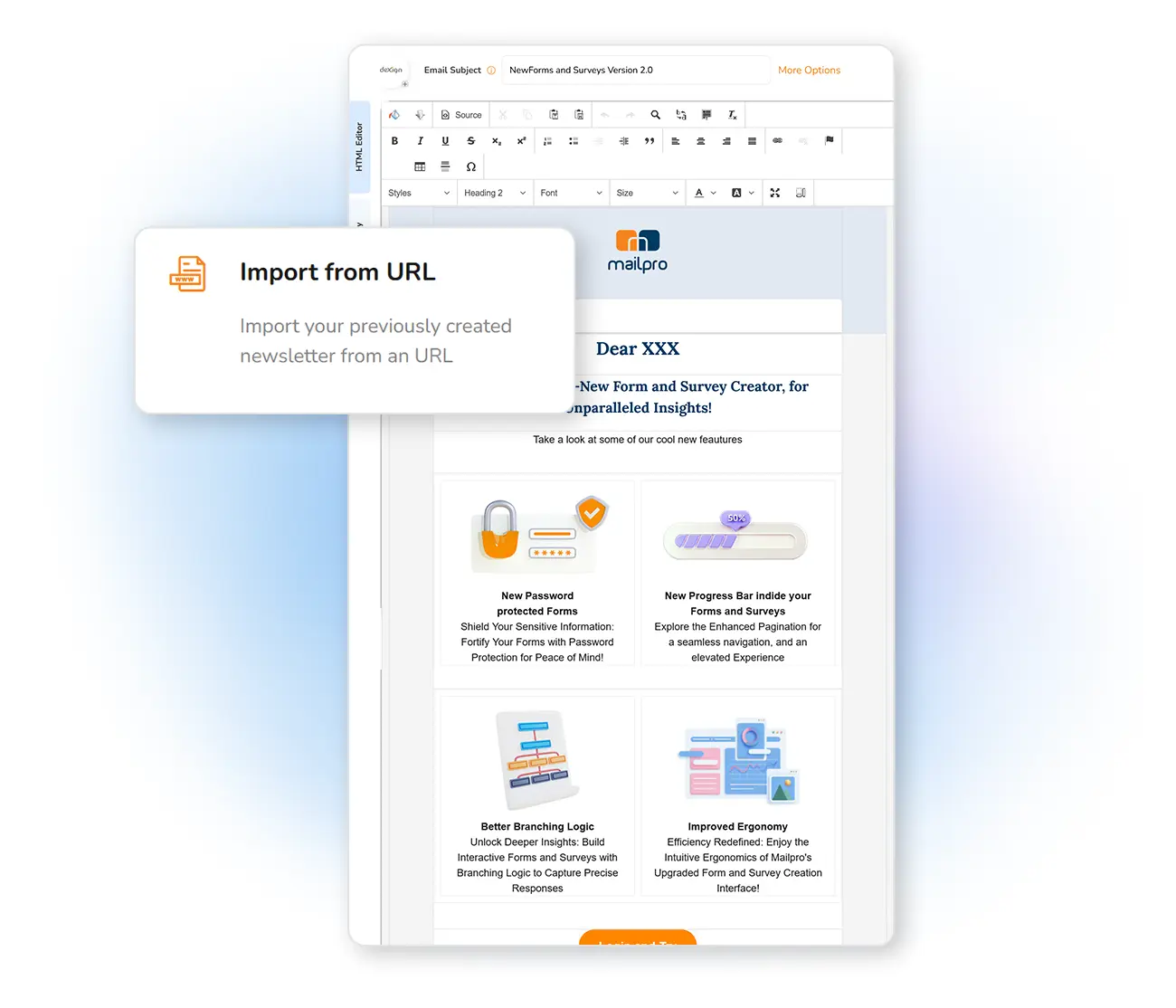
Email Marketing Software
& Email Automation
This site uses Cookies, by continuing your navigation, you accept the deposit of third-party cookies intended to offer you videos,
sharing buttons, but also understand and save your preferences. Understand how we use cookies and why: More information
