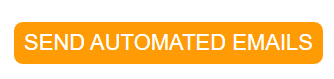Yes. You can either schedule a one-off campaign for a specific date and time, or build an automation that sends itself when a trigger happens (like a new signup, a date match, or a tag change).
How do I schedule a one-off campaign?
- Create your campaign and choose a template.
- Select your audience (list/segment).
- Open Schedule → choose Send later → pick the date & time (use your account time zone or recipients’ local time, when available).
- Send a test, review, and Confirm schedule.
How do I create an automatic email (automation)?
- Go to Automations → New workflow.
- Choose a trigger (joins list, submits form, date/birthday, tag added, link click, or API event).
- Add actions (send email), plus delays and conditions as needed.
- Optionally set business hours/quiet hours (e.g., only send 8am–8pm) and frequency caps (e.g., max 1 automation email per 24h).
- Turn the workflow ON.
What’s the difference between a scheduled send and an automation?
Scheduled send goes out once at the date/time you choose. Automation sends whenever the trigger occurs (and can include multiple steps, delays, and conditions).
Can I send at each recipient’s local time?
For scheduled campaigns, you can optionally deliver by recipients’ local time when available. Automations fire based on the trigger time; you can still restrict sending to specific hours.
Can I pause or edit after I’ve scheduled it?
Yes. You can edit or pause a scheduled campaign before it sends. Automations can be paused, and individual steps can be edited without deleting the entire workflow.
How are time zones and daylight saving handled?
Scheduled sends follow your selected time zone (or recipients’ local times, when enabled). Automations evaluate the trigger time and your workflow’s sending window, respecting DST changes automatically.
Any best practices for automatic emails?
- Use clear consent and a visible unsubscribe link to reduce spam complaints.
- Keep lists clean (suppress hard bounces and long-term inactives).
- Start simple (welcome series, post-purchase, re-engagement) and iterate.