About Spotify
Spotify is a music streaming service that provides digital content from record labels and media companies.
Features
With this zap you can automatically send transactional emails to your Mailpro contacts when there are changes in your Spotify account and make notification process easier.
Here are some ways to use Spotify with Mailpro:
- Send an email when a new Playlist is added to your account.
- Send an email when a new Track is added to a Playlist in your account.
Setup
In order to use Mailpro with Spotify through Zapier you are required to have a Mailpro account, a Zapier account, and of course a Spotify account to make a successful connection with Mailpro.
- The first thing you'll need to do is login into Zapier either with a Google account, Facebook account or with an email and password. If you don’t have a Zapier account, you can create one.
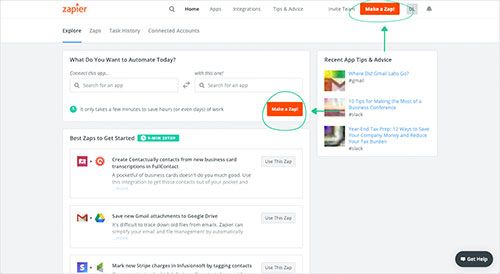
- After you login you can look for Mailpro in the search bar on top of the page, to find all Mailpro’s zaps or templates we already created. You can also click on the “Make a Zap” button and in the resulting page look for Spotify to start a Trigger event that will execute an Action in Mailpro.
- First you will need to select the Trigger event in Spotify, and then you will be asked to Sign in to Spotify and grant access to your account, in order to get the information needed for the zap to work, and share data with Mailpro. Usually this login is done once and it’s kept archived in your Zapier account for future use.
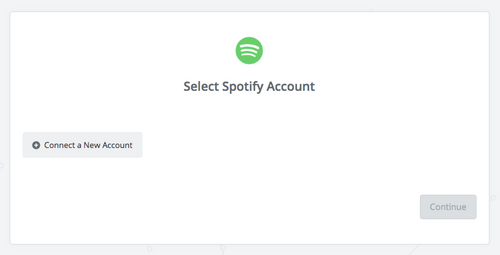
- After you sign in to Spotify you may be asked to finish setting up options for the Trigger event to work. You can verify that the connection is working and then you click in the “Continue” button.
- Then you will have to select the Action event in Mailpro, and you will be asked to sign in to Mailpro and grant access to your account, in order to access the information needed for the zap to work, and receive data from the other application. Usually this login is done once and it’s kept archived in your Zapier account for future use.
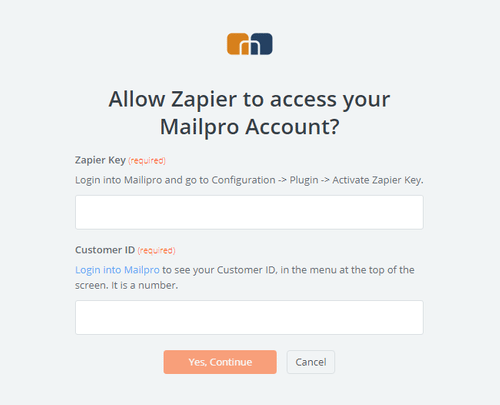
- After you sign in to Mailpro you may be asked to finish setting up options for the Action event to work. It could be associated to contacts, messages or SMS. Depending of each type of information, just follow the steps and instructions presented. You can verify that the connection is working and then you click in the “Done” button.
- At the end of the setup process you need to activate the zap in order for it to start working.
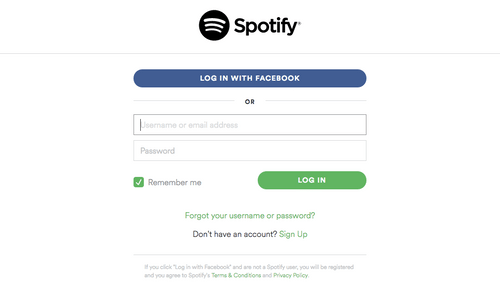
Mailpro is right now in early access mode with Zapier (beta integration), so if you want to use Mailpro in your Zaps, you will have to accept an invitation in the following link: Accept the invitation

About Mailpro
Mailpro is an online Email and SMS marketing solution. It lets you create professional looking newsletters in minutes for your customers with our +560 free responsive templates. Then you can send your newsletter to thousands of email contacts in few seconds with simple steps. After this you can track the effectiveness of your email campaigns with our detailed statistics and make strategic decisions to achieve a successful Email and SMS marketing plan.
For more information visit mailpro.com

About Zapier
Zapier is a web automation service. With Zapier you can build Zaps which can automate parts of your business. A Zap (or connection) is a blueprint for a task you do repeatedly, that may involve complex setup or requires several steps to be accomplished.
Zapier allows you to work more efficiently by connecting the online web apps you use with Mailpro to create automated tasks, and get more out of your data using an easy drag-and-drop interface.
For more information visit zapier.com
Email Marketing Software
& Email Automation
This site uses Cookies, by continuing your navigation, you accept the deposit of third-party cookies intended to offer you videos,
sharing buttons, but also understand and save your preferences. Understand how we use cookies and why: More information